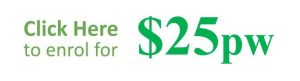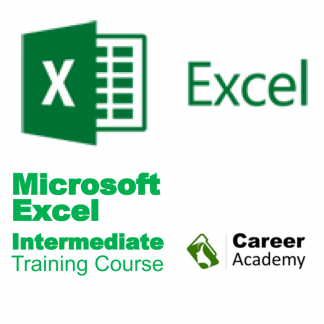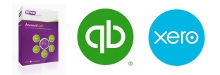Description
Microsoft Word Intermediate Training Courses
Microsoft Word Tabs and Tables that Structure Data
- Understanding the ruler, default tabs and set tabs
- How to use Set tabs to make quick changes without editing text
- Aligning text to tabs and using decimal alignment (eg. price lists)
- Use tab leaders for large price lists
- Converting between tabs and tables
- Multiple tab formatting and clearing paragraph formatting
- Set different tabs and different paragraph formatting
- Use Format Painter to quickly replicate complicated tab formatting
- Inserting tables and understanding rows and columns
- Deleting tables and rows or columns
- Creating a table with the right number of cells (rows and columns)
- Select cells, Rows, Columns and Tables
- Change formatting of multiple selected ranges
- Change row height, column width and merging and splitting cells
- Formatting text within cells and borders and shading of precisely selected areas
- Paragraph formatting and bullets within each cell
- Changing border width, colour, thickness and other fine details
Headers/Footers, templates and page breaks
- Inserting page breaks and learning how to identify and delete them
- Using keyboard shortcuts to create breaks quickly
- Inserting and formatting symbol characters in your documents
- Alternating between header and footer and document view
- Formatting in the header and footer to create a professional look
- Using tabs and tables in the header/footer
- Inserting page numbers (not one at a time, but automatically changing as your document grows)
- Inserting other “document information” fields like name, file location etc
- Introduction to template and template area formatting
- Use a template to create a professional resume layout (great for job seekers)
- Working with styles in templates
- Create your own professional letterhead template (great for small businesses to save on printing costs)
- Converting an existing document into a template format file
- Increasing the professionalism of your letterhead using headers and footers
- Advanced Word options and customisations
Customising screen, toolbars/ribbons
- Exploring some of the more advanced Microsoft Word tools and how to access them
- Creating custom toolbars/ribbons
- Exploring more powerful font formatting options
- Inserting more advanced Document Information fields including date and time and have them update to the current/last editing date
- Adding document information to a template
- AutoText and Auto Correct features and now to add or modify them
Symbols, clipart and images
- Understanding clipart and image files and their differences
- The Picture Ribbon and image formatting options
- Inserting image files
- Understanding different image file formats
- Reshaping and changing image colour properties
- Water colours, background and brightness and contrast
- Cropping images
- Rotating images and choosing border and shadow formatting
- Text wrapping and alignment
- Getting images in front of and behind text
- Setting an image as a watermark
- Image transparency
- Understanding WordArt and WordArt formatting
- WordArt fill effects and colour gradients
Drawing and Graphics
- Where to find images online
- Understanding copyright and how to use other people’s image royalty free
- Getting data into a table and creating charts in Word
- Editing and formatting charts
- The difference between copying and paste and saving as a file and inserting
- Inserting, adding to and modifying an org chart
- Understand shapes in the Drawing Ribbon
- Text boxes and autoshapes
- Getting text exactly where you want it using text boxes
- Inserting lines and arrows to explain images
- Using Connectors for better structure
- Stars, Banners and Callouts in Word
Microsoft Excel Intermediate Training Courses
Viewing and printing
Views: There are several ways you can view your spreadsheet on the screen and each has its own purpose. The most important thing to note is that none of these views affect the way your spreadsheet prints.
- Zoom (set and custom), Print Preview and page break preview versus Normal view.
- Page Setup: Including page orientation, Scaling and margins, and changing these settings.
- Print areas: Setting and clearing defined print areas, understanding the difference between default and set page breaks, Inserting and moving page breaks,
- Changing the print order of pages, centering the spreadsheet when printing and showing/hiding gridlines and headers.
- Introduction to headers and footers, using preset and custom headers and footers, including the use of file information and common fields.
- Freezing panes when viewing so that certain information headers remain on the screen while you scroll through lists, and Repeating rows so that when the
- information is printed rows or column headers are repeated.
- Printing options.
Charts & Graphs
- Charting: Creating a simple chart and learning that charts are dynamic and based up on the information stored somewhere else within the spreadsheet,
- Inserting labels for heading, the x & y axis, values and more. Learning how to chart multiple rows and columns
- Charting: Organising your sheet tabs, especially for new chart sheets, changing the data range within the chart wizard, charting several separate data ranges, charting options and different types of charts (pie charts)
- Chart formatting: Understanding chart objects for the purpose of formatting, understanding the buttons in the chart toolbar, and using right-click to format. Formatting a data series, and parts of a pie chart, having 2 different data formats within the one chart and how to get charts into Microsoft Word documents.
Functions and Cell Referencing
Number and percentage formatting: Understanding the various ways of formatting, including the understanding form percentages to better use them in formulas and functions.
- Understand that cells can be formatted (even without data in them) so that when you enter data, it can look completely different to what you expected to see. Sometimes cells can be formatted in such a way that even though you enter numbers, a date may be shown. Learn about why in this section.
- Relative and Absolute Cell references: Understand how relative cell referencing works to help you copy formulas and functions quickly. Also understand where they don’t work and why. Absolute cell referencing is a powerful way to reduce the amount of calculations you have to create and can save several columns or rows of typing. Learn the different types of and how to use absolute cell references in this section.
- Learn and understand some fundamental mathematical functions that will help you perform most formulas and functions. These are fundamental skills that will help make more complicated functions easier to understand.
- Understand how to combine two formulas into one and as a result write much better formulas and get to know the order of mathematical calculations.
- Using Functions like Maximum, Minimum and average
- Getting to know the “Insert Functions dialog box”, how to search for a particular function and understand the concept of “arguments” (or syntax) in functions and function categories such as financial, Date and time, maths and trig, etc.
- Understanding and constructing an IF Statement.
- Comments: Understand the uses for comments. Insert comments that help to explain the purpose of a cell, choose the size and location of the comments and control the way they appear on the spreadsheet. Edit comments and change the formatting within a comment, change the name of the person who made the comment, and make sure that the comment appears all the time or only when you move the mouse to it.
- Show/Hide Columns/Rows: Learn how to hide columns or rows that contain confidential information. This way you can print the spreadsheet out without the confidential information, but use the confidential information to perform the necessary calculations.
Microsoft PowerPoint Beginners to Intermediate
- PowerPoint Beginners Course Outline
- Basic Navigation
- Changing the screen view
- Opening exercise files
- Navigating through slides
- Changing the Zoom
- Navigating slideshow
- Rearranging slide orders
- Annotations in slideshows
- Creating Presentation using Templates and Themes
- Online Templates and Themes
- Editing Texts in Placeholders
- Selecting Placeholders
PowerPoint Intermediate Training Course Topics
- Text frame border
- Apply formatting to all texts in a text frame
- Other text formatting options
- Bullet formatting
- Using different Bullet points
- Customising bullet points
- Changing Bullets Indentation
- Using default tabs
- Replacing spaces with tabs
- Using set tabs
- Using Format Painter
- Adding a PowerPoint chart
- Open and edit PowerPoint chart
- Using the Outline Pane
- Using the Demote and Promote button
- Using the Slide Sorter view
- Applying Design Templates
- Design Templates Options
Microsoft Outlook Training Course
- Email Management
- Calendar and Meetings
- Time management
- schedule meetings,
- invite participants and
- write down the topics to be discussed at that meeting.
- Set reminders and other alerts to
- Keep meeting participants up-to-date about meeting updates
- How office support, virtual assistants and customer service staff can schedule meetings for sales staff and management
- ensure that staff aren’t double booked and only invited to meetings when they have available time.
- Contacts and CRM
- Keep track of the contact details of important customers, suppliers and team members,
- Ensures that key staff have up-to-date contact details for customers.
- Understand the Microosft Outlook smart phone app
- Create tasks
- Set tasks that you need to complete
- Create task hierarchy
- Mark off completed tasks