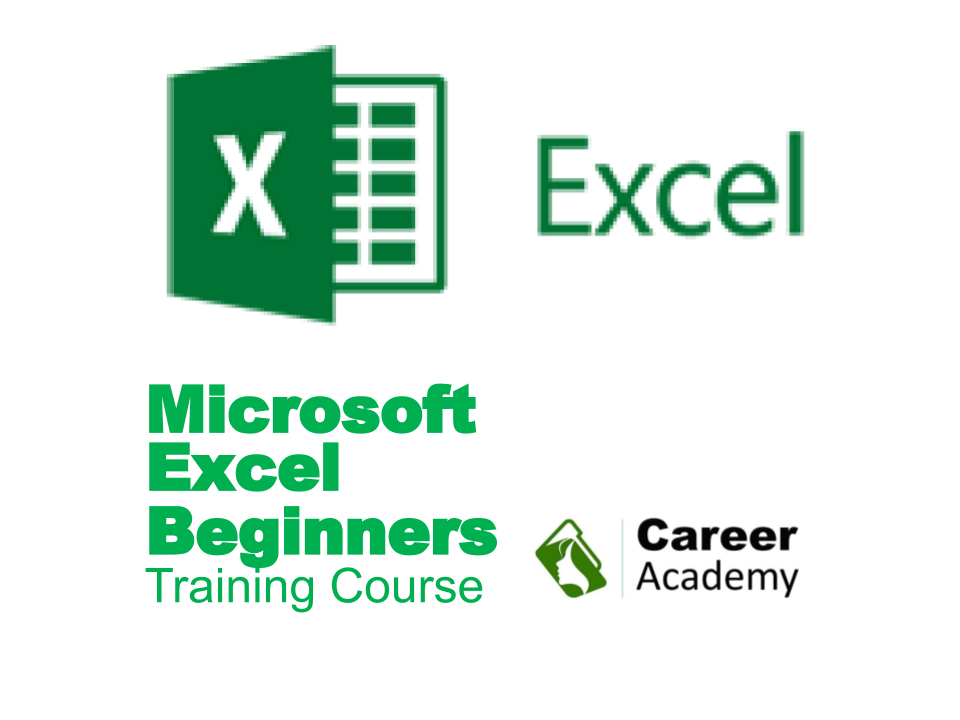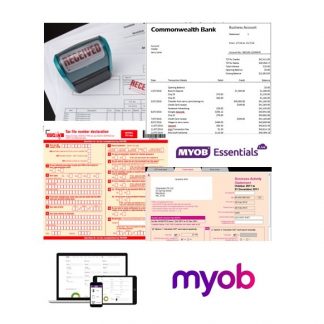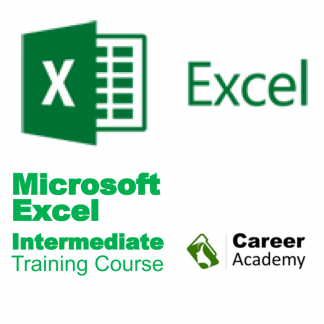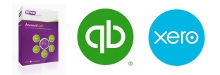Description
Uses for and working with Microsoft Excel spreadsheets
- The Excel screen including toolbars, formula bar, name box
- Column and row headings
- Workbooks and Sheet tabs
- Uses for Excel (Worksheet, Database & Charting)
- Getting around a spreadsheet using keyboard & mouse
- moving between workbooks
- Selecting (or highlighting) cells, columns and rows & entire spreadsheets
- Entering information into workbooks
- Resizing columns.
Microsoft Excel Structure: Columns, Rows and Cells
- Selecting information: Understanding the mouse cursors used within Excel, how to select cells, columns and rows and multiple ranges of information, how to select cells using the keyboard.
- Copy and Paste: Drag and drop, cut, copy and paste in a worksheet and from one worksheet to another and even between different software programs.
- Editing cells: Typing and entering information, editing existing information and entering the changes, using the status bar information, escaping out of cells.
- Changing column width and row height for single and multiple columns as well as making all the columns the same width and using AutoFit.
- Database: Creating a simple database, understanding simple database structure (ideal knowledge for mail merge with Microsoft Word), inserting and deleting columns, using Undo and Redo options.
- Autofill: Automatically fill numbers, dates, number patterns, days, months and years and much more. The fast way to insert sequential numbers and words.
- Understanding date formatting (this forms the basis for future calculations based on date format).
Formulas, Functions and Formatting
- Formulas: Entering formulas using the keyboard, arrow keys and the mouse,
- Relative cells references, common formula errors, how to combine two formulas in one.
- AutoCalculate: Get quick additions and basic functions quickly without having to enter formulas.
- Functions: Introductions to functions and function syntax, Autosum, Autosum for several and selected ranges
- Common functions like Maximum, Minimum, Average and more…
- Functions: Sum function in more detail, using the formula bar and editing functions, keyboard shortcuts and Autofill to save time, copying (or filling) functions using relative cell references.
- Formatting: Lines, colours, shading, and formatting of text and numbers.
- Currency formatting, date and text formatting,
- Merging cells and centering,
- Alignment formatting and text control within single and merged cells,
- Fill colour, font colour and Borders.
- Advanced formatting that allow you to quickly make your spreadsheet look professional,
- Repeat common actions, and features that speed up repetitive commands and formatting,
- Format entire spreadsheets and apply multiple formatting in just a couple clicks.